Atlantic Energy is proud to offer clean, reliable energy for residential and commercial users at affordable prices. While these numbers speak for themselves, we’re not happy to simply stop there. In an effort to go the extra mile, Atlantic Energy is happy to offer our Smart Home Bundle. Under this program, residential customers are eligible to receive 3 Wi-Fi Color Changing LEDs after 90 days as a customer, along with all the other smart home products during the initial 2 years as a customer that combines for a $650 retail value.
Receiving these free Wi-Fi lights is exciting, but if customers want to ensure they lead to lower energy bills then they need to be installed and used correctly. While it doesn’t take a genius to use smart lights, getting started can still be a confusing process. To assist and make it slightly less confusing, be sure to keep reading to follow along with the unboxing, setup, and use of one of the Wi-Fi Smart Lights from Atlantic Energy for use in an actual apartment.
The Wi-Fi Smart Light delivered by Atlantic Energy is a state-of-the-art light to add to your home. Each light bulb delivers 450 lumens but only requires 6.5 Watts to power. The standard color temperature is 2700 Kelvin, but one of the exciting features is its ability to change to any color of the rainbow (actually, 50 million color combinations!) at the press of a button, not to mention over 15,000 unique shades of white light. Further, the energy-conscious customer will love knowing that they can remotely access these lights to turn on and off, change colors, dim, or schedule no matter where they are in the world without the need for a clunky smart home hub, allowing for control of a single light or multiple lights at once and even open to voice control form Amazon Alexa or Google Home.
To start, the 3 lights you’ll receive will be in boxes like these:


Open it up, and you’ll find a tightly packed light bulb and a brief instruction booklet:

The setup process is easy enough that even those who are typically intimidated by connected technologies should have no issue, especially since everything you need to know can fit into this tiny booklet:
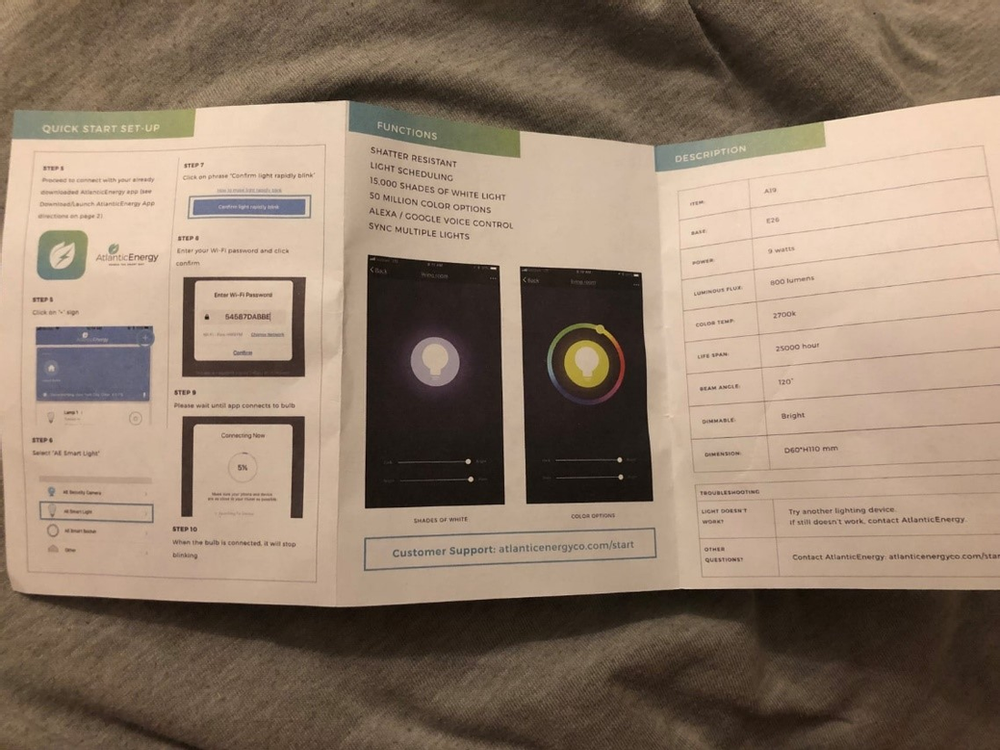
Before grabbing your phone for the ‘smart’ functionality, you’ll plug the bulb into any normal screw-in light socket as you would with any other light bulb (make sure the light socket is turned off, first!):

After plugging in, you’ll turn the bulb off (via light switch, lamp switch, etc.) on and off 3 times, leaving it on the last time. At this point, the bulb will start rapidly flashing on and off. This function indicates that the light is ready to pair with your phone!
Now that the light is screwed in and flashing to indicate it’s ready, it’s time to get ‘smart’ with it. Step one is to navigate to the app store for your given phone and download the Atlantic Energy app:
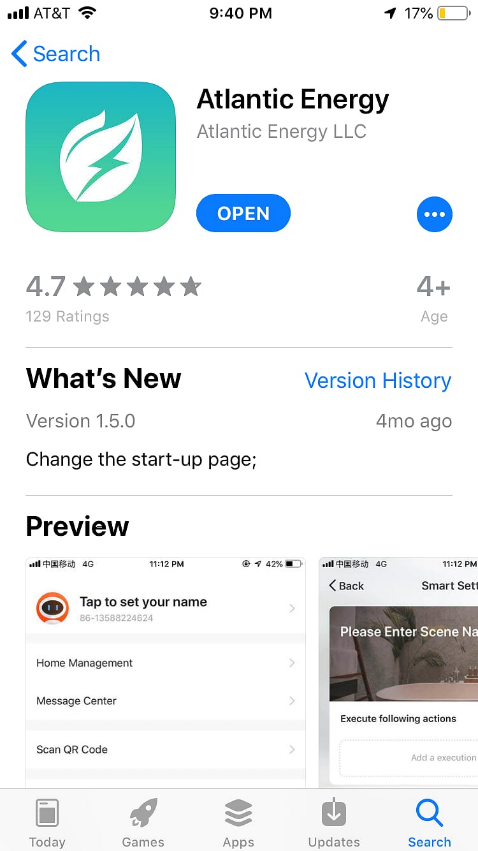
After the download is complete, open the app up and follow to on-screen instructions to register:
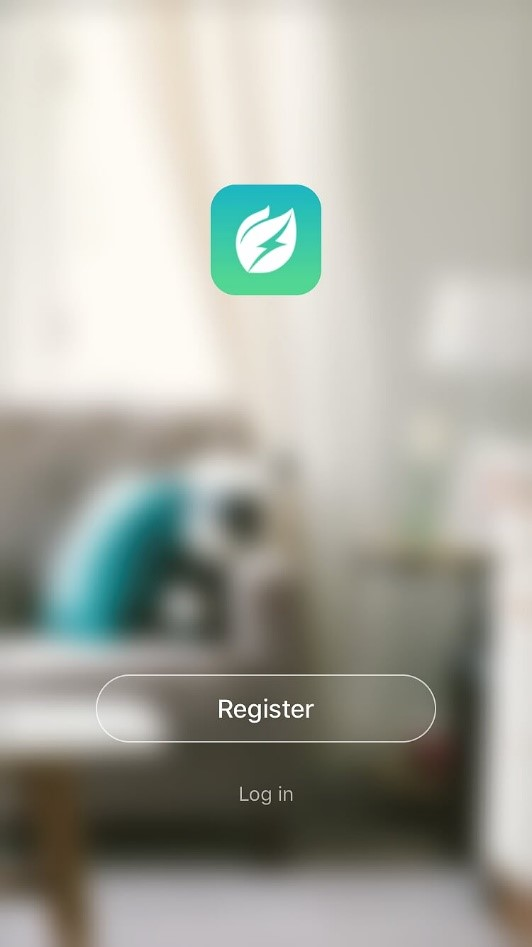
At that point, you’ll see the following empty screen. To add your Wi-Fi Smart Light to the app, start by pressing the + in the upper right corner:
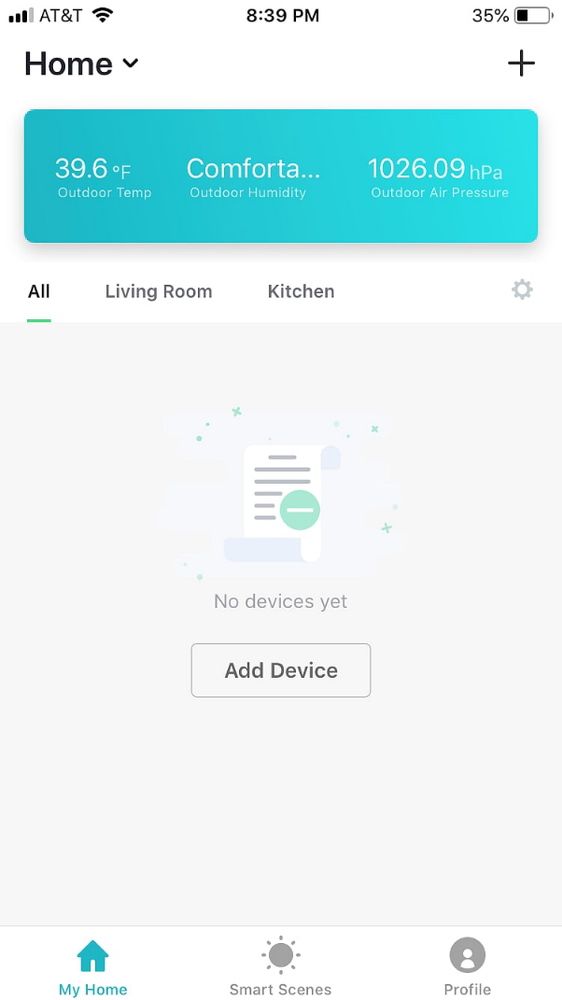
From there, you’ll note that you want to add a ‘Smart Light.’ You’ll then be asked to confirm that the bulb is still rapidly flashing. After confirming that this is the case (and if not, select ‘otherwise’ on the app and it will indicate what you should do to reset the camera to get the indicator light flashing again), you’ll be prompted to enter your Wi-Fi password. You’ll now have to wait for a minute or two for the process of pairing your camera to your phone complete. Don’t hit cancel or navigate away during this time:
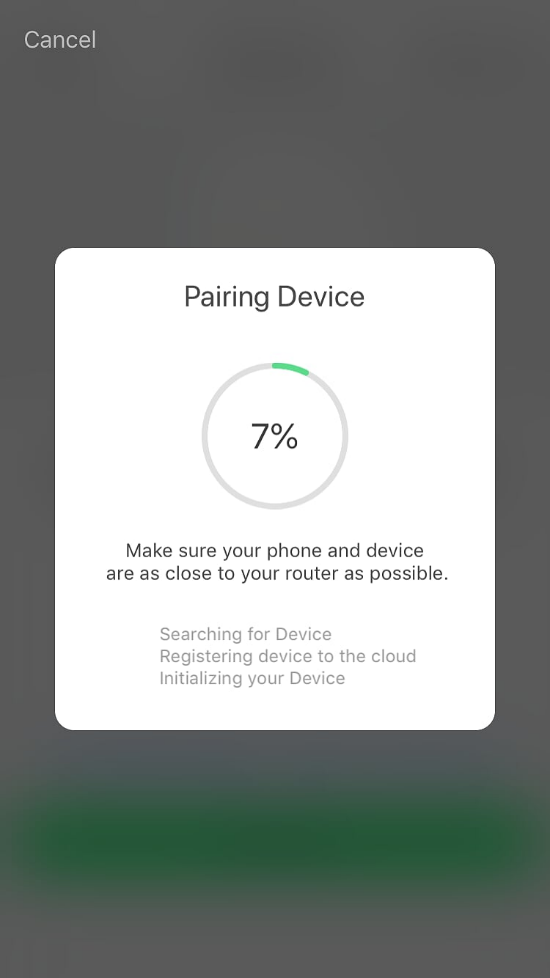
Once this is done, you’ll be ready to go! The light will turn on and you’ll be passed on to the control screen for your bulb:

If you’ve gotten to this step, congratulations—just the fun part is left! At the previously shown screen, you can press the center button to turn the bulb on or off, or you can adjust the overall brightness with the slider underneath it:

You can also use the middle bulb button to open up the color features, which brings up all your color palette options. Slide to blue on the app, see your light do the same in real-time!
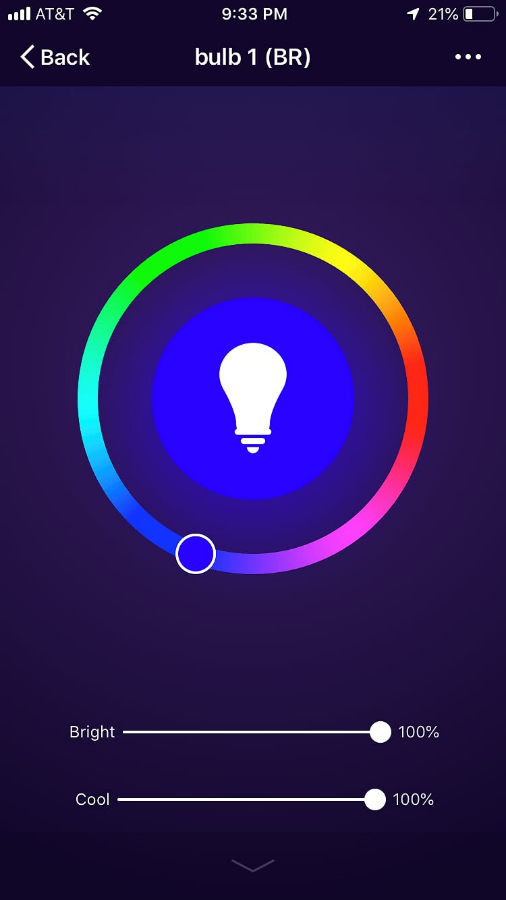

Slide to green, and watch the change for yourself:
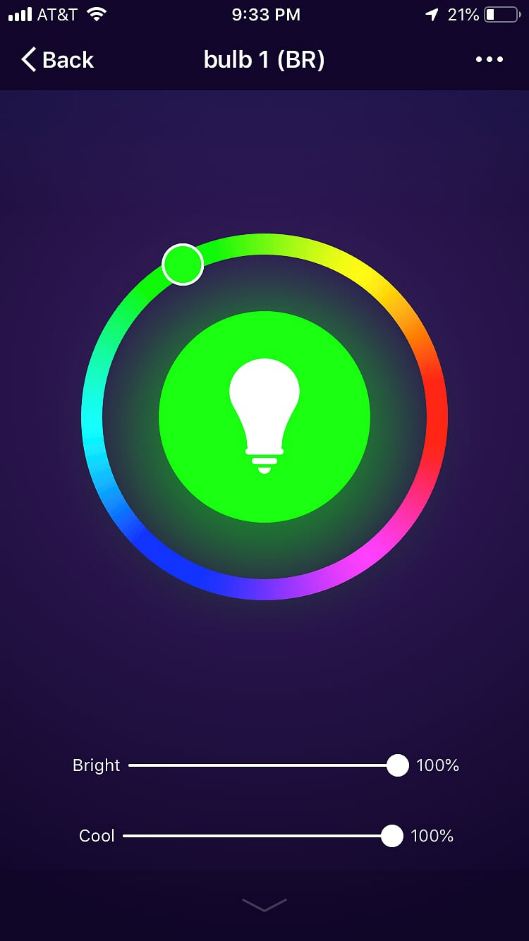

To get even more advanced, press on the … in the upper right corner to open up settings. You’ll see the ability to set a timer/schedule for your lights—to ensure they’re turned off after you fall asleep, are turned on to wake you up with the sunrise, or anything else you can think of:
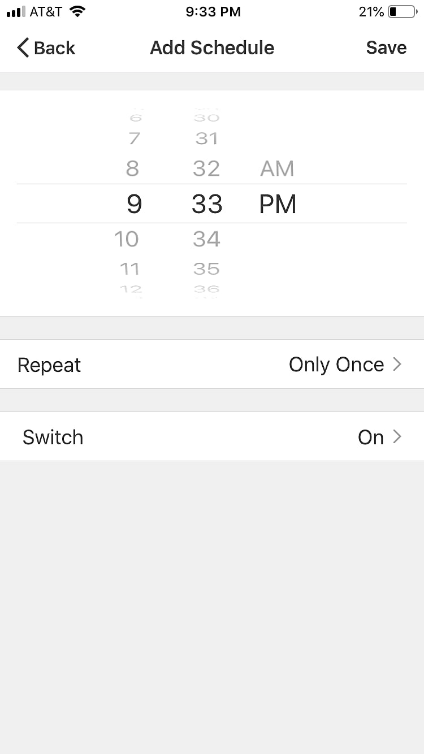
You can also create preset ‘scenes’ for all of your lights, for example a reading scene that’s bright crisp white light across all your bulbs, a rainbow setting that enables different colors for each bulb, or a night-time setting that dims all the lights to lower light levels (saving you on energy and reducing strain on your eyes before bedtime):
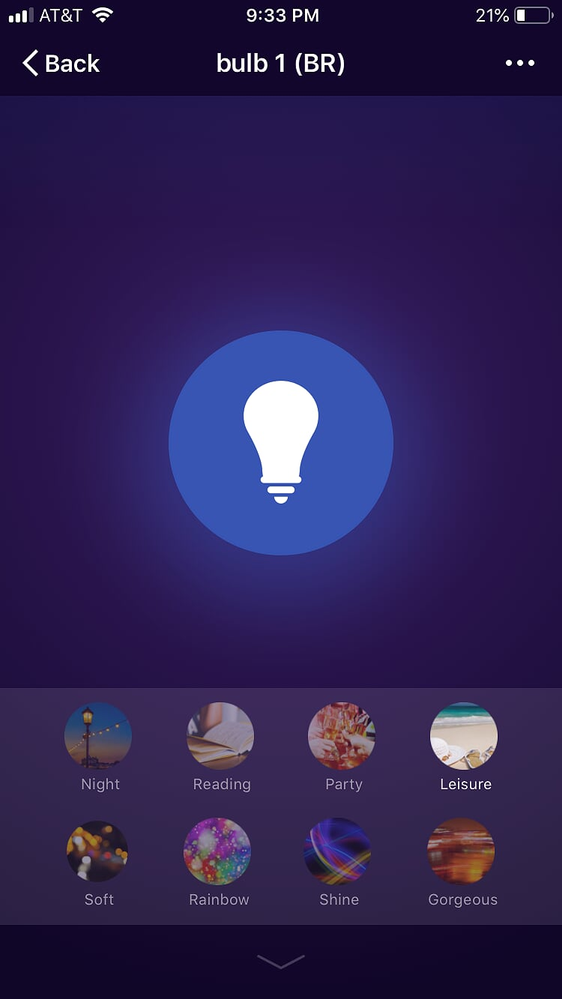
From here, it’s just up to your imagination. Change color settings for your next party, harness dimmed lights to save energy, or make sure your lights are turned off even if you forgot to do it manually before leaving home for a trip. If you’re simply reading this but haven’t yet signed up for the Smart Home Bundle from Atlantic Energy, what are you waiting for? Reach out to us today to see how we can start saving you money on your power bill, ensure your electricity is fueled with cleaner energy, and empower you to embrace smart home technology.