Smart home products have gone from futuristic ideas or toys of the wealthy to real tools for the average family to manage their home, save energy, and seamlessly improve their lives. Because of the immense benefits they can provide a home, Atlantic Energy has been proud that customers can receive up to $650 of smart home products as customers when they sign up for the Smart Home Bundle. Throughout the first two years of Atlantic Energy providing your home's power needs, you'll be fortunate to accrue:
These various smart home products enable users to control them remotely, using a phone, tablet, or even Amazon Alexa or Google Home. They connect to the home's wireless internet, meaning that users can even turn them off while across the country, can set schedules of when certain products should be activated or not, or even set up programs that allow for the products to react to variables like the humidity outside, the time of sunrise or sunset, weather, and more.
Unlocking all of these great features is the Atlantic Energy app for your smartphone. The Atlantic Energy app can work as the one-stop-shop for all the tools and programs possible, which really opens up the doors for creative ways to enhance your daily life and save energy.
To prove this point, keep reading for a how-to on setting up the app as well as an overview of what's possible while using it!
Downloading and Setting Up the App
Before getting started on all the possibilities of the Atlantic Energy app, the obvious first step is to download it to your smartphone. Go to the app store of your choosing and search "Atlantic Energy" for download.
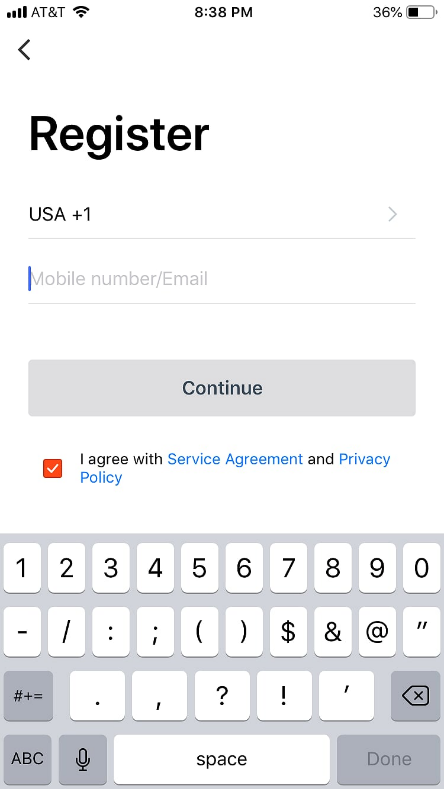
After the download is complete, you'll have to go through the registering and set up process. Create an account on the app...
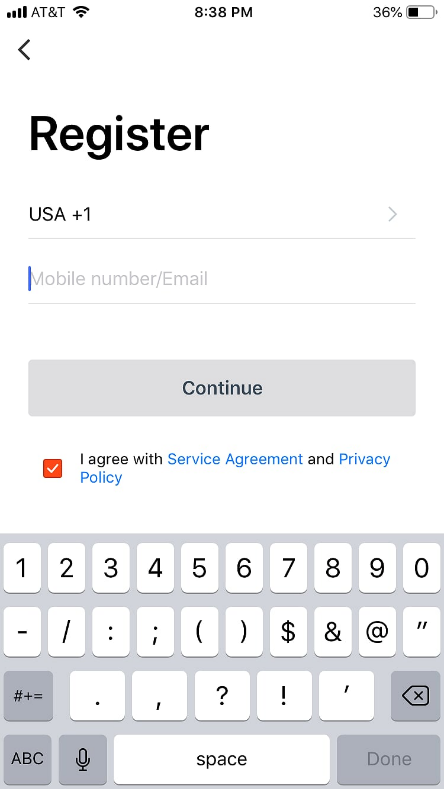
At that point, the app will still pretty useless for you until you connect the smart home devices you've received to the app. The first package you'll receive as a part of your Smart Home Bundle is 3 Wi-Fi Smart Lights and 1 Wi-Fi Smart Camera. For instructions on how to connect these to your Atlantic Energy app, see this post on smart light setup.
Using the Atlantic Energy App
Now that you've downloaded the app and installed your products, it's time to see what that Atlantic App is really capable of doing.
Home Screen
The home screen of the app will display all the information you need to know right away. In addition to displaying the weather, humidity, and air pressure at your home, you'll see the buttons for preset scenes (more on that later), the listing of devices that are connected (which you can view all at once or room-by-room), and access the other settings you may need (adding more devices, creating new rooms, etc.).
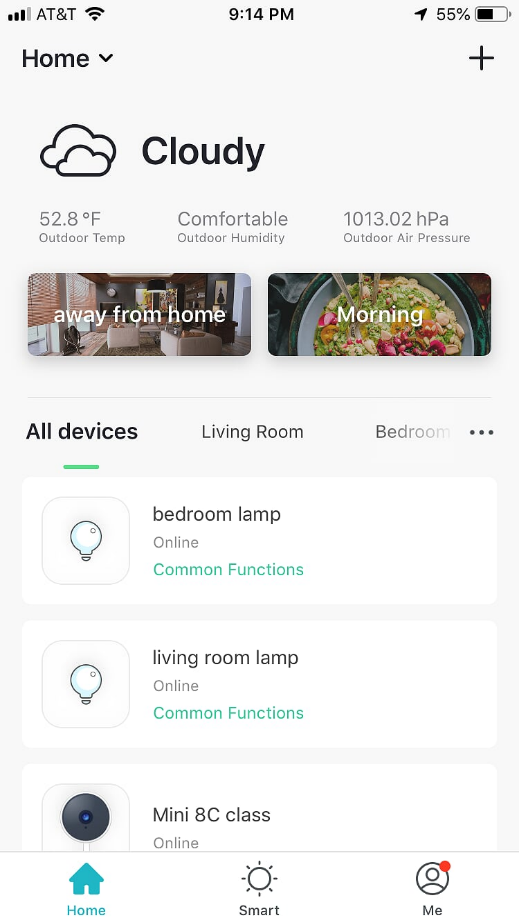
Device-by-Device Functioning
On that home screen, you can select each of your individual devices that's connected to the app to control them manually. For example, selecting one of your smart light bulbs will bring up the screen to control the brightness, color, and on/off function of the light.
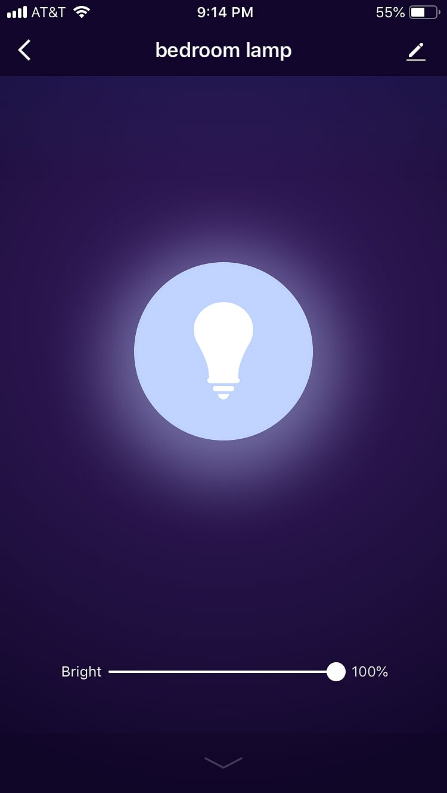
Similarly, you can select any of the cameras connected to your app to view a live feed of the video in that screen and operate any of its functions, like motion detection, two-way speaker, recording, or taking a photo.
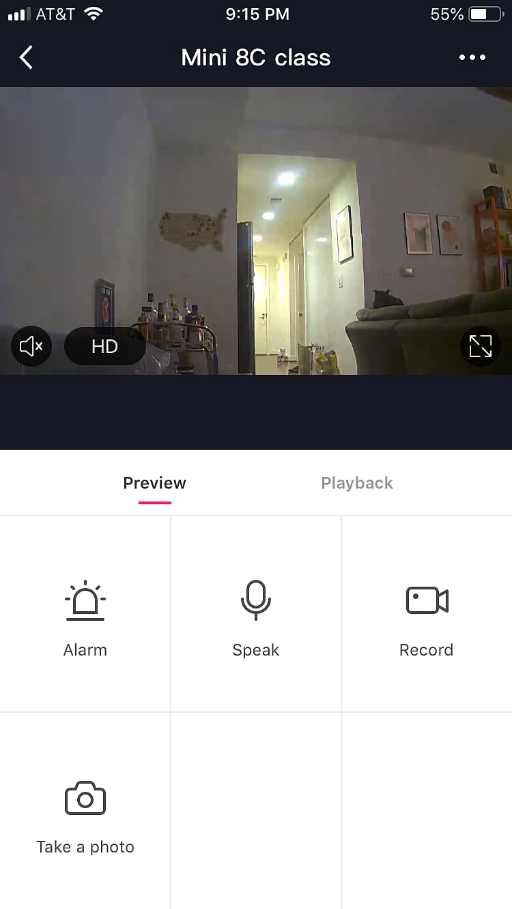
Setting Scenes
To operate your devices in a more system-wide function, you can create 'scenes' for your devices. By selecting the 'smart' button at the bottom of the home screen you'll be taken to a screen displaying all of your scenes previously set up and an option to create new scenes:
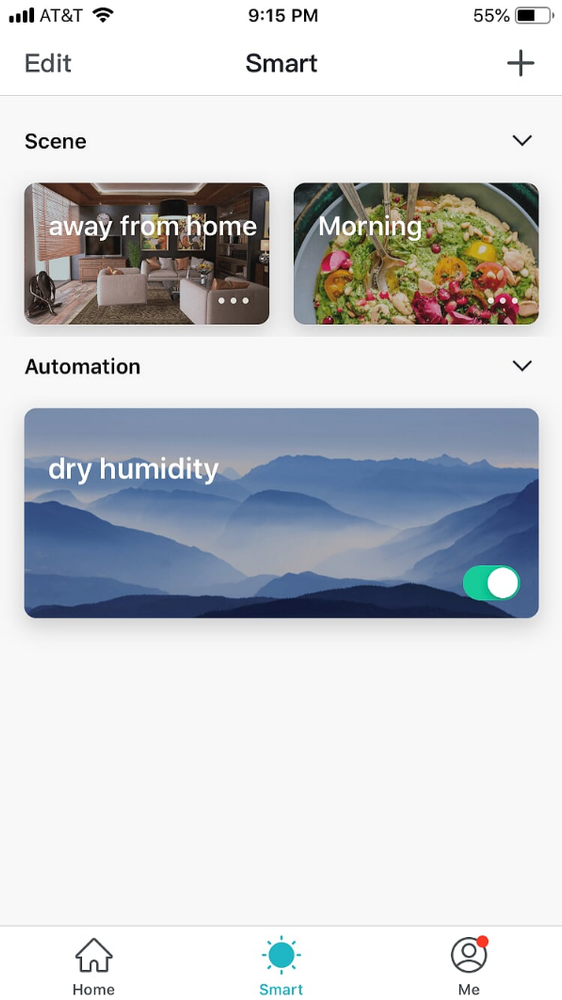
By pressing the + in the upper right corner you'll see the option to add a scene.
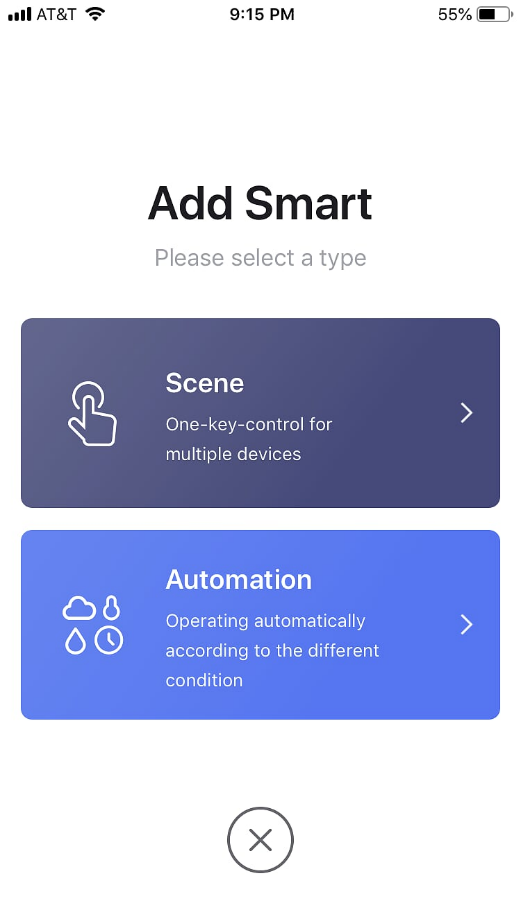
Each new scene will allow you to describe the reaction of each connected device when that scene is set. For example, you can set a morning time scene that will turn on specified lights at low brightness (so your eyes can adjust to the light), while leaving hallway lights still off and turns on the smart plug connected to your coffee maker. Rather than having to activate each of these devices individually, these scenes allow them all to happen with the press of a single button.
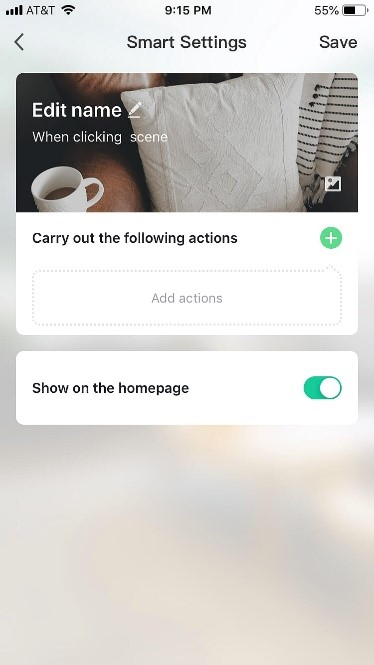
As noted earlier, you can have these scenes as buttons on the home screen for easy access, or you can ask Alexa to activate these preset scenes.
Creating Automation
Similar to scenes, automations are found in the 'smart' section of the app and allow you to have automatic actions follow given external triggers.
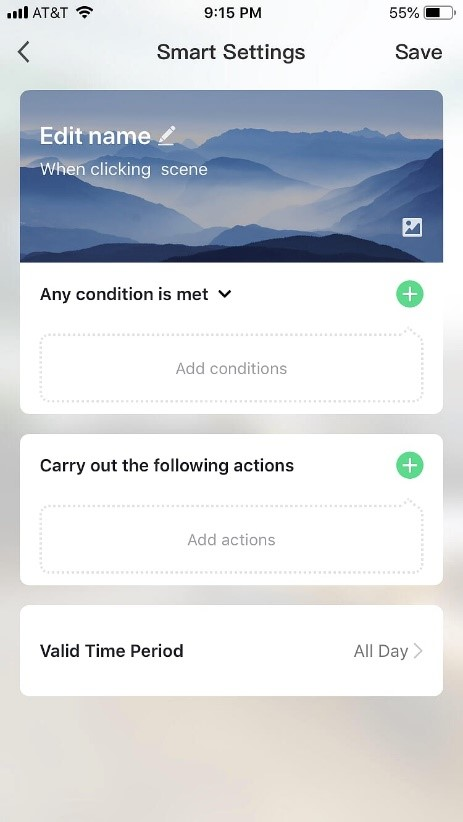
By adding a smart automation, you can set a trigger based on temperature, humidity, weather, sunrise/sunset times, timer, or device/sensor input.
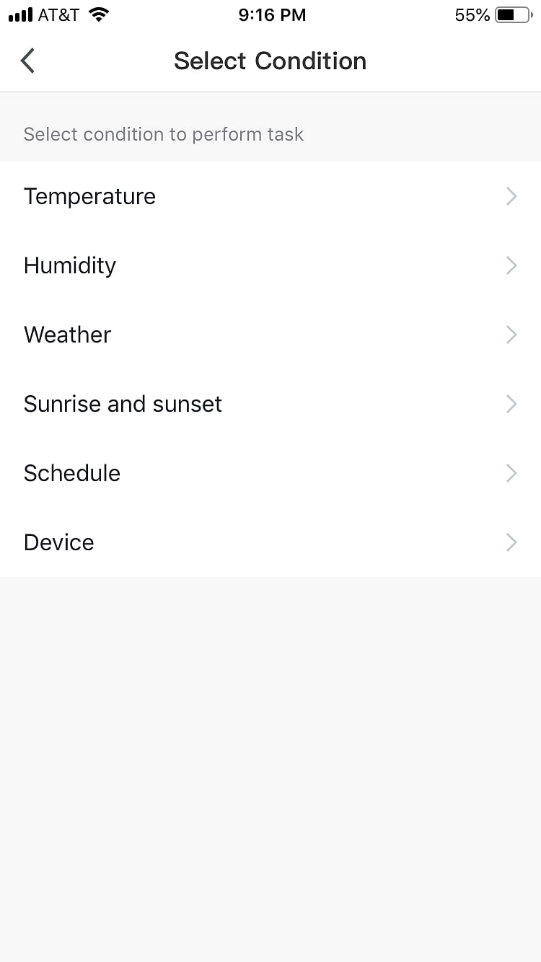
If that trigger happens, then the suite of devices you've connected can react in a given way. For example, you can note that if the humidity drops to a certain level that the plug controlling your humidifier turns on, or you can ensure that the lights be set on to a given brightness in the time between sunrise and sunset if the weather is particularly cloudy. Again, the options are only bound by your creativity and ingenuity.
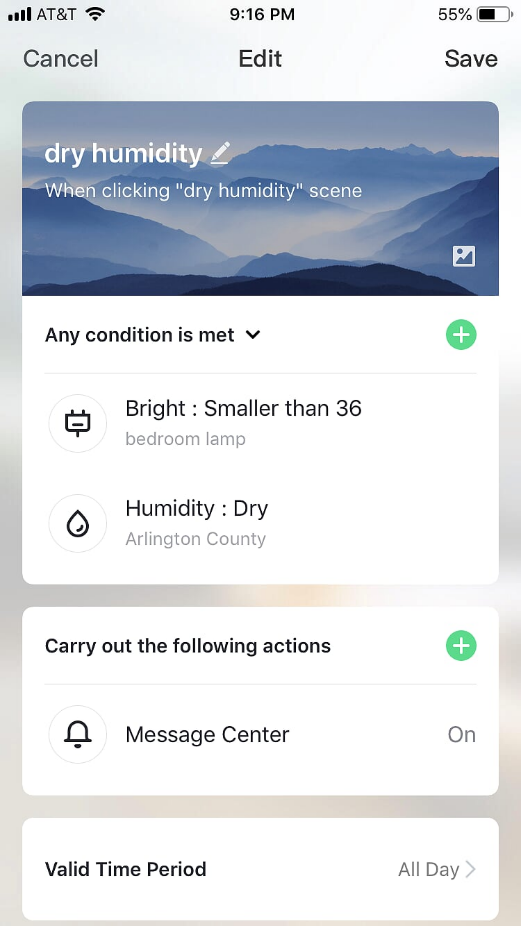
Add Family
This function opens up the products to be operated by more than one person in the household, which is critical if you have a larger family who all would want access to the cameras or adjusting the lights. You can grant access to the devices to a group of member that you name as a 'family,' provided they've also downloaded the app and registered an account. You can even create separate groups who only get control of certain products. For example, you can create a group for the parents who are the only ones with access to the cameras and a second group for the whole family to have access over the living room lights.
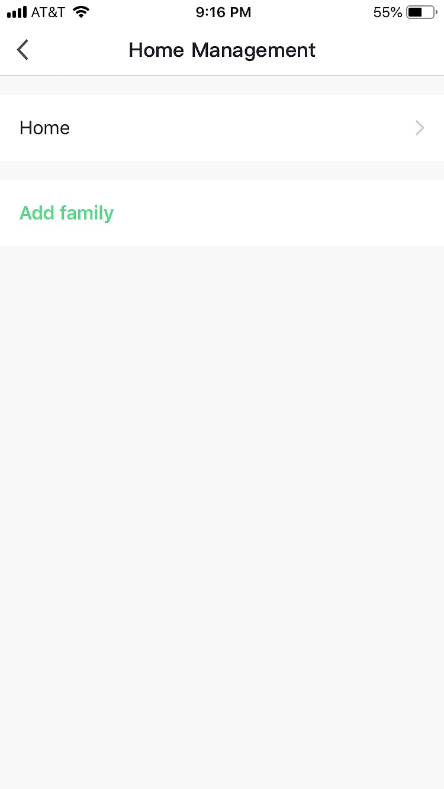
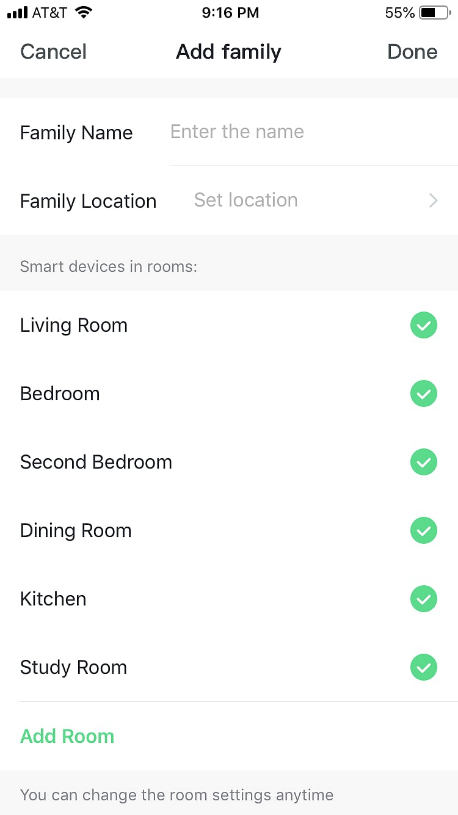
Notifications, Settings, and More
Lastly, if you press on the 'Me' button on the bottom of the home screen, you'll see the hub for the rest of the features and setting you may need. You can update your profile, look at messages/notifications that have been sent to you (such as motion sensing if you've turned that on or weather alerts if you've created automations for that), the help center, and other general settings.
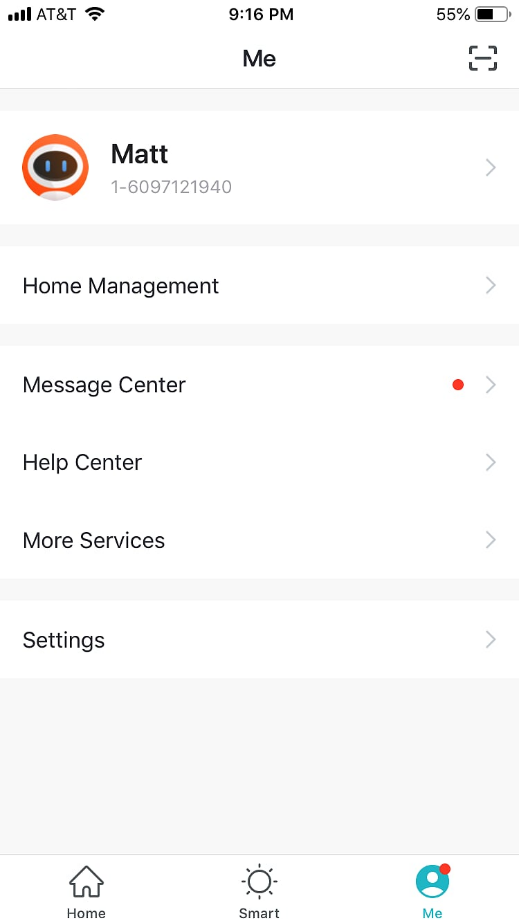
With the above information, you should be more than ready to dive into the Atlantic Energy app and really start to make your smart home devices work for you. Are there additional functions you want to learn about? Or questions you have? Don't hesitate to leave a comment below to ask.
And if haven't yet joined as a customer of Atlantic Energy to take advantage of the amazing Smart Home Bundle, then you can now plainly see the immense benefits and features the Atlantic Energy app and associated smart home products can offer. Contact us today to learn what we can do for you.